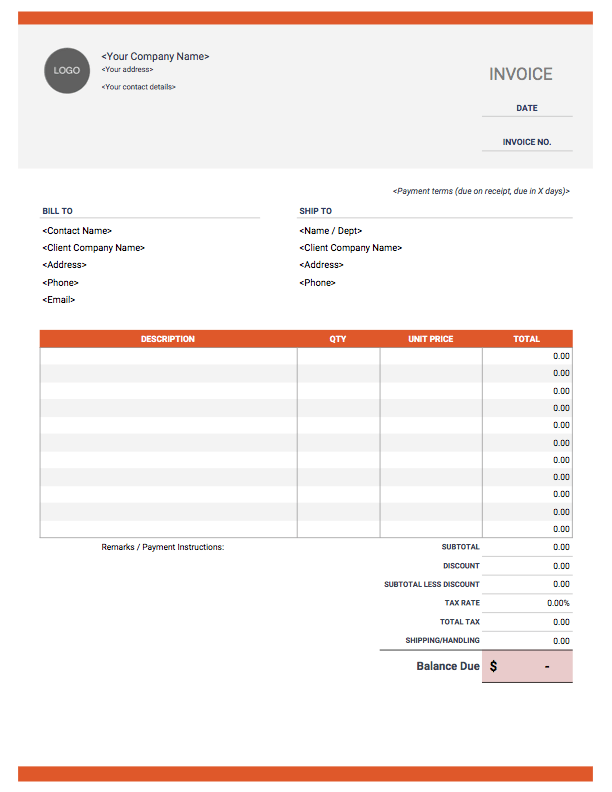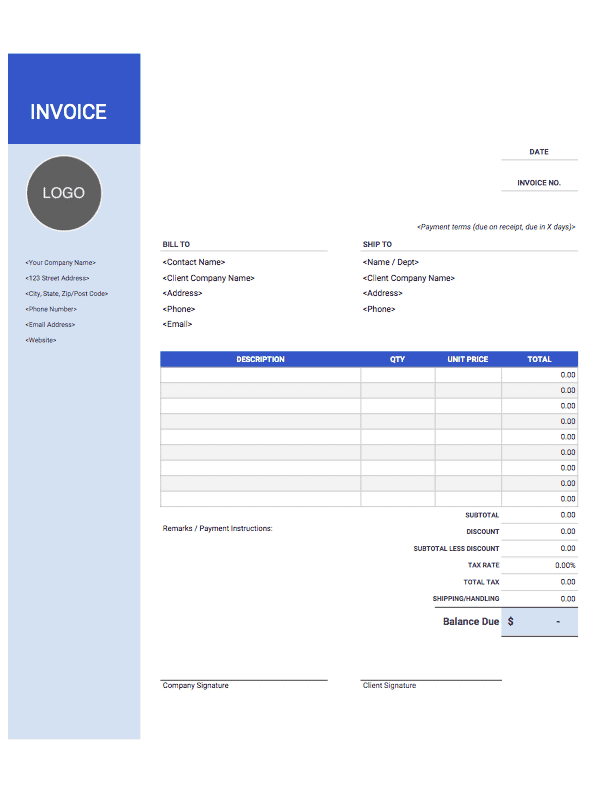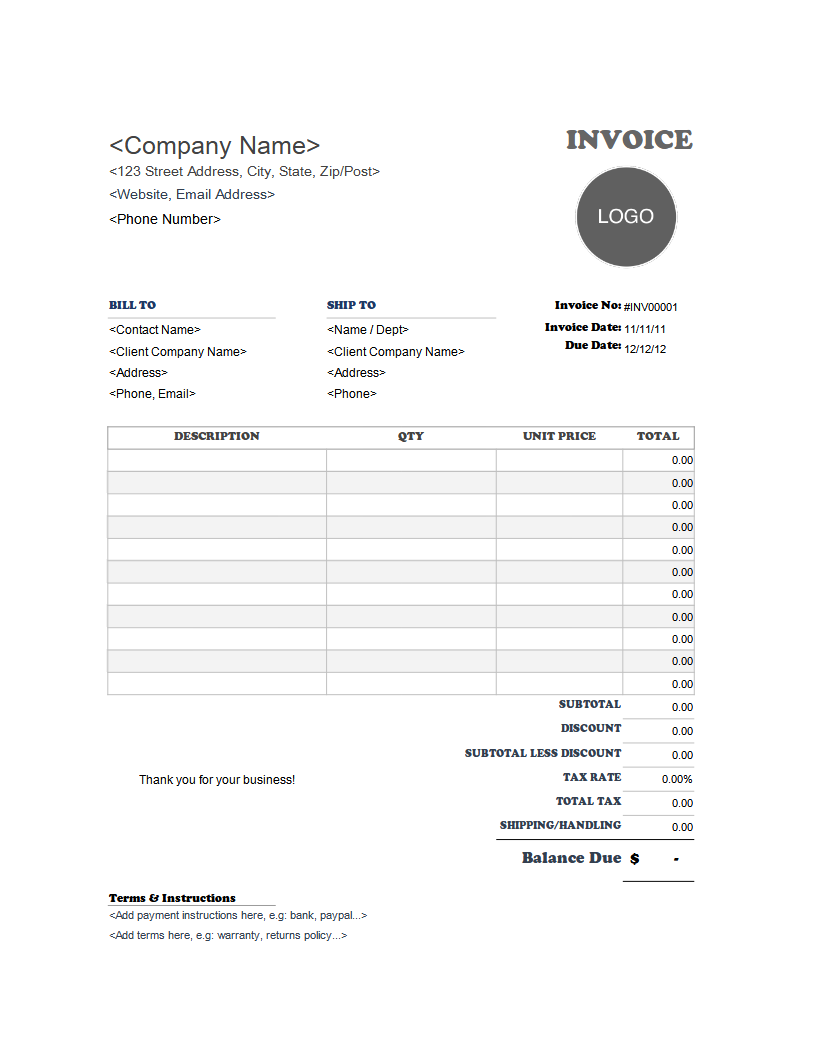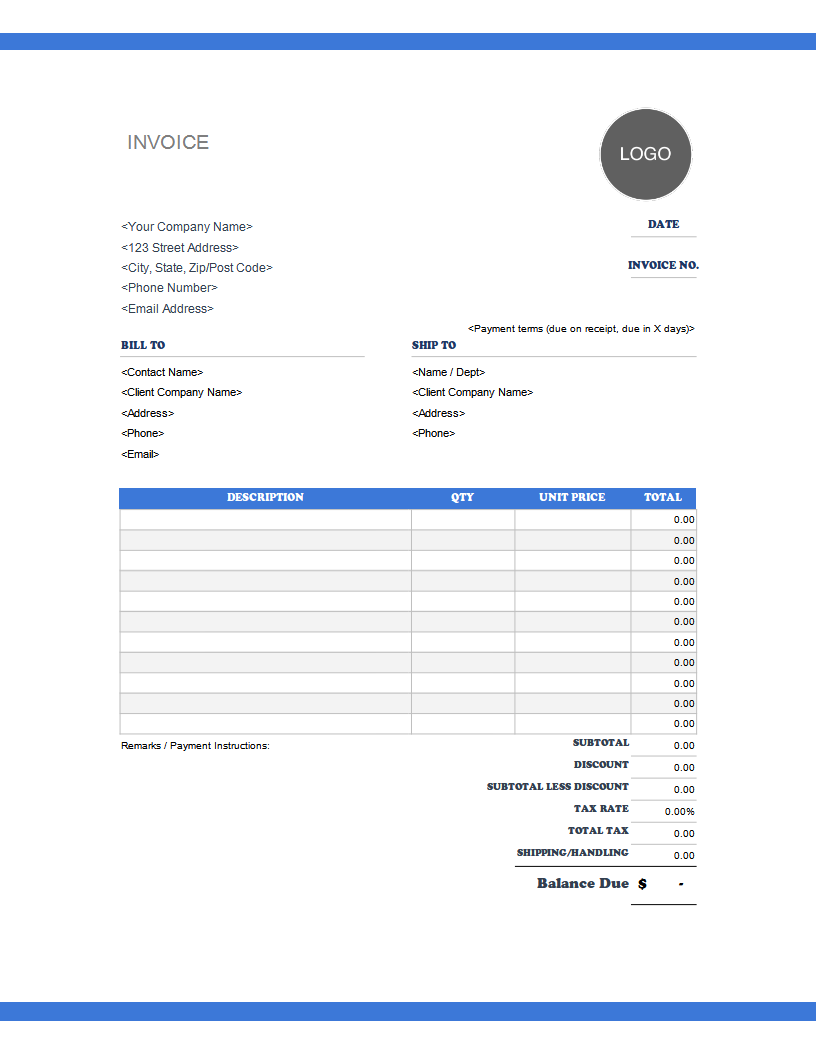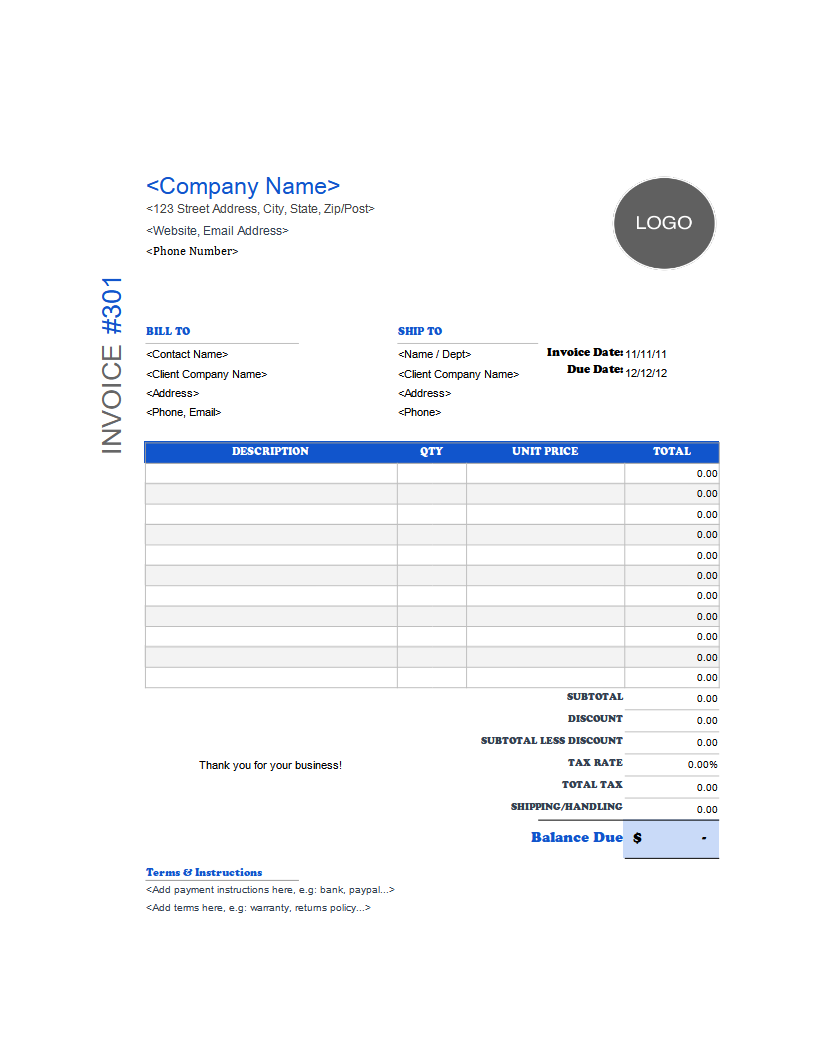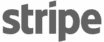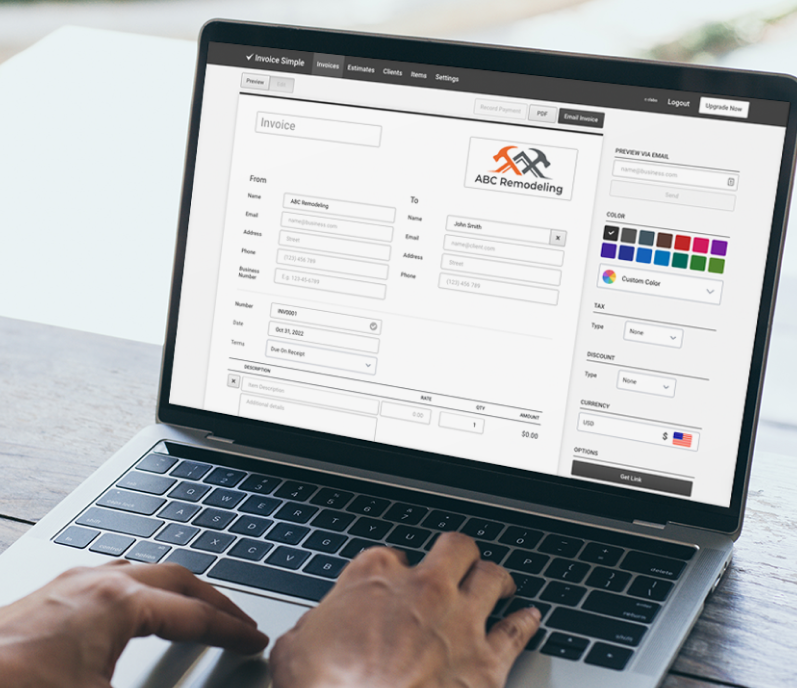Downloadable Free Word Invoice Templates
Here’s our collection of Word invoice templates. For more templates, refer to our main invoice templates page here. Generally, we recommend that you use our Excel invoice templates or Google Sheets templates instead of Word since they are more flexible. Simply select the template that you like, and it will start downloading. You can also try out our online invoice generator. It’s an easy way to create an invoice for your projects that will look fantastic.
Highlights of Word Invoice Templates
Blank Word invoice templates that are ready to send to clients.
Fully customizable templates to fit the needs of your unique business.
Professionally formatted with all the essential invoice elements included.
Printable invoice templates make hand-delivering invoices a breeze.
FAQ
Microsoft Word is designed for general documents such as letters and reports. You can usually make good-looking documents in Word. However, it can be quite a pain to add line items and totals and to calculate taxes.
Some recommend using Excel instead because of its automatic formulas. Excel makes it quite easy to add up your totals and measure taxes. You can set up a table with items and quantities with little effort.
However, Excel falls short on the visuals. It’s very hard to make the invoice look professional, even when using professionally designed invoice templates.
The best option is to use tools or software designed for making invoices. You can use these tools to gain the best of both worlds! Great convenience as well as amazing style.
That’s where we come in. We’ve built our online invoice generator to be a great alternative to Word and Excel. Here are some of the added benefits of using Invoice Simple:
- Professional layout
- Fully customizable
- Clients and items saved automatically
- Simple bookkeeping for tax season
- Online and in-person credit card processing
If you’re invoicing more than once or twice a year, it makes a lot of sense to switch to an invoicing software.
To calculate and add taxes to your Word invoice, first determine the applicable tax rate for your products or services. Add a line item for “Tax” below the subtotal. Multiply the subtotal by the tax rate to find the tax amount. For example, if the subtotal is $100 and the tax rate is 10%, the tax amount would be $10. Add this to the subtotal to get the total amount due.
For a guide on how to word particular additional costs in your invoice, especially for adding late fees or other adjustments, you may be interested in our tutorial on how to charge late fees.
Yes, you can add your business logo to Word invoice templates. Open the template in Word, click on the “Insert” tab, and select “Picture.” Choose your logo file from your computer and insert it into the document. Resize and move the logo to your desired position, typically at the top of the invoice near your business name and contact details.
Our free Word invoice templates are a simple and easy way to send professional-looking invoices to clients. Simply download the file you want and fill out the customizable fields. Then you’re ready to email or print and mail the customized Word invoice template.
Yes, there are templates specifically designed for freelancers. These templates include sections for describing freelance services, hourly rates, and project details, which are better suited for an itemized invoice.
They may also have fields for client approval and terms specific to freelance work, such as Net 30 terms which are more common among freelancers. We have several specifically freelance templates available on our website, although many can be used for freelance work.
Microsoft Word also offers a few free templates. You can find them from File > New and then search/select from the available invoice templates.
Managing recurring invoices for regular clients can be streamlined using Word templates or invoicing software. In Word, create a master invoice template with all recurring details and save it as a separate file for each billing cycle. Alternatively, use invoicing software to set up automated recurring invoices that are sent to your clients on a set schedule. This ensures timely and consistent billing without manual intervention.
To save your customized Word invoice template for future use, make all necessary changes to the template. Go to “File” and select “Save As.” Choose a location on your computer, select “Word Template (*.dotx)” from the “Save as type” dropdown menu, and give your template a descriptive name. Click “Save.” This will save your template in a format that can be easily reused for future invoices.
To ensure your invoices are compliant with local regulations, include all required information such as your business name, address, tax identification number, and the client’s details. Ensure the invoice includes a clear description of the goods or services provided, the applicable tax rates, and any other required legal information alongside the invoice payment terms. It’s also advisable to check with a local business advisor or accountant to confirm that your invoices meet all legal requirements in your area.
Converting a Word invoice template into a PDF is simple. After filling out your invoice, go to “File” and select “Save As.” Choose the location where you want to save the PDF. In the “Save as type” dropdown menu, select “PDF (*.pdf)” and click “Save.” This will create a PDF version of your invoice that you can easily email to clients alongside your notice that payment is due.
Yes, there are templates available that cater to international clients with different currencies. These templates allow you to specify the currency you are invoicing in and may include fields for additional information required for international transactions, such as VAT numbers or international banking details. We currently offer Spanish (Pesos) invoice templates and French (CAD) invoice templates, though the currencies for both can be easily changed.
Not finding what you're looking for? Head over to Support
Build a Custom Invoice
Create the perfect invoice for your business with our Online Invoice Generator.
Try It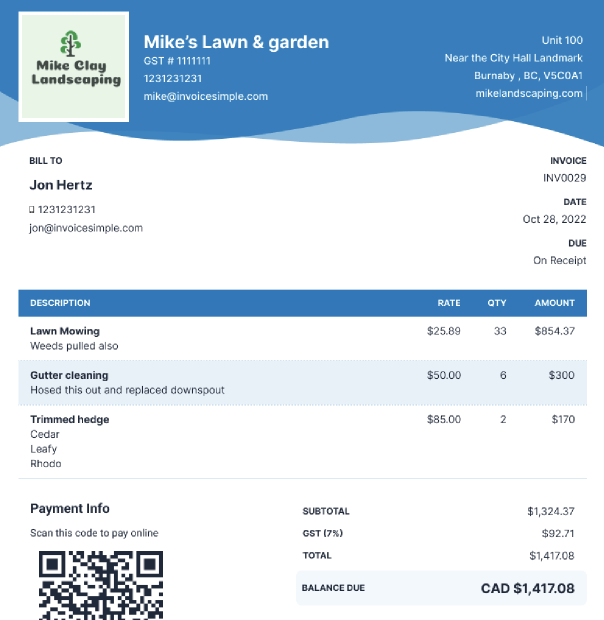
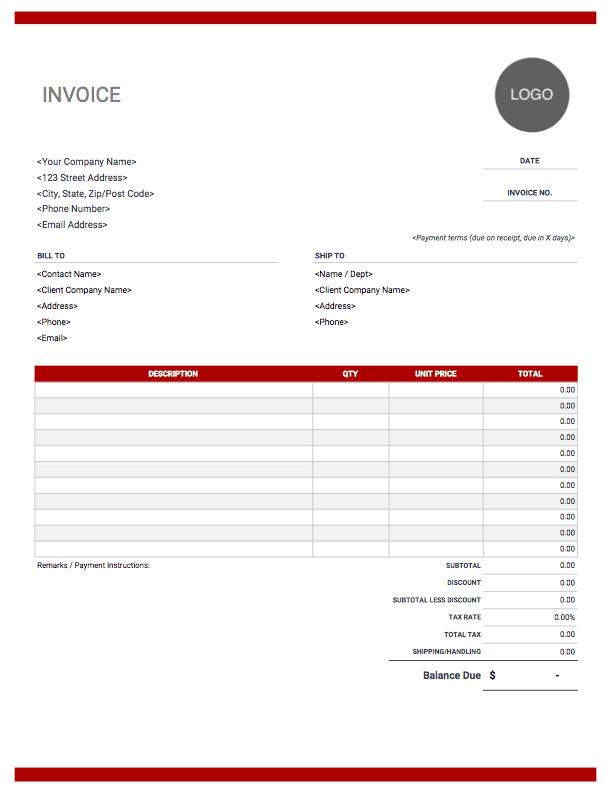
 Download
Download